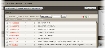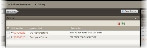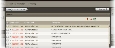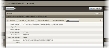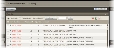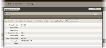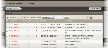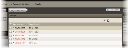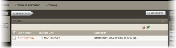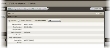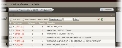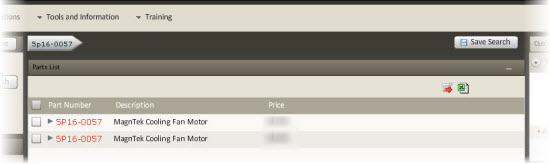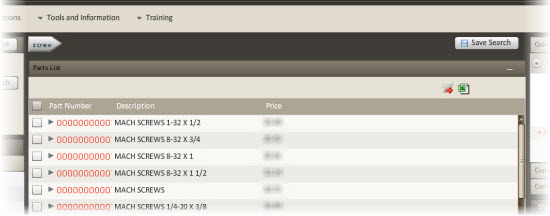Product Search
Parts & Supplies Product Search feature is the next generation of WebCATS. This feature allows you to search for parts in a number of ways. These include searches by the following:
NOTE: Model number, serial number, sales order number, and type/device number searches access top level information and require you to drill down to the needed part. Part number (including non-WebCATS), part description (including non-WebCATS), supplier/vendor number, and drawing/code number searches access the part level directly and allow you to choose the part from those listed on-screen.
How to search by model number
- Navigate to the Product Search area (the top left of the Parts & Supplies page). Select Model Number from the dropdown menu.
- Enter the model number into the search field. The search can be for exact information or partial with wildcard symbols.
Refer to the How to do a partial search section for more information.
- Once the information is entered, click Search.
|
|
|
- The Search Results area populates (the Product Categories area minimizes). The search pulls model numbers, which are further divided into assemblies, and sub-assemblies. Click the arrow icons (
 ) to display subordinate data tiers. ) to display subordinate data tiers.
NOTE: Mousing over the model number displays at-a-glance details pulled from WebCATS.
|
|
|
- To access top level, assemblies, or sub-assemblies (if available), click the model, assembly, or sub-assembly the Search Results area.
- The selected top level, assembly, or sub-assembly displays in the center pane, which is divided into two segments: Model Number Information and Parts List.
NOTE: Click either the Model Number Information or Parts List header (in the center pane) to display. Clicking the View link expands the header.
Options in the center pane include:
|
Model Number Information
|
|
|
|
|
View product literature
|
Click the radio button to the left of Product Lit. Select the appropriate literature from the Literature Type Filter dropdown menu.
|
|
|
|
|
Parts List Information
|
|
|
NOTE: This information is also known as the Total Index for the model.
|
|
NOTE: Known as Assm. Index in assembly or sub-assembly situations
|
|
|
NOTE: Known as Assm. Functional in assembly or sub-assembly situations
|
|
|
|
|
|
|
|
|
|
NOTE: WCR can be accessed at any time by clicking the Warranty Credit Request (WCR) link in the global header.
|
|
|
|
|
|
|
|
|
|
How to search by part number
- Navigate to the Product Search area (the top left of the Parts & Supplies page). Select Part Number from the dropdown menu.
- Enter the part number into the search field. The search can be for exact information or partial with wildcard symbols.
Refer to the How to do a partial search section for more information.
- Once the information is entered, click Search.
|
|
|
- The center pane repopulates with part details for the specific part.
Options include:
|
Parts List Information
|
|
|
NOTE: This information is also known as the Total Index for the model.
|
|
|
|
|
|
NOTE: WCR can be accessed at any time by clicking the Warranty Credit Request (WCR) link in the global header.
|
|
|
|
|
|
|
NOTE: Unit Info is only available for model number, serial number, sales order number, and type/device number information.
How to search by part description
- Navigate to the Product Search area (the top left of the Parts & Supplies page). Select Part Description from the dropdown menu.
- Enter a part description (such as “fan” or “baffle”) into the search field. The search can be for exact information or partial with wildcard symbols. Refer to the How to do a partial search section for more information.
- Once the information is entered, click Search.
|
|
|
- The center pane repopulates with part details matching the part description.
Options include:
|
Parts List Information
|
|
|
NOTE: This information is also known as the Total Index for the model.
|
|
|
|
|
|
NOTE: WCR can be accessed at any time by clicking the Warranty Credit Request (WCR) link in the global header.
|
|
|
|
|
|
|
NOTE: Unit Info is only available for model number, serial number, sales order number, and type/device number information.
How to search by serial number
- Navigate to the Product Search area (the top left of the Parts & Supplies page). Select Serial Number from the dropdown menu.
- Select the database to search. Click the radio button to the left of the appropriate database to select. The databases include:
- Enter the serial number into the search field. The search can be for exact information or partial with wildcard symbols. Refer to the How to do a partial search section for more information.
- Once the database and serial number are entered, click Search.
|
|
|
- The Search Results area populates (the Product Categories area minimizes). The search pulls serial numbers, which are further divided into assemblies, and sub-assemblies. Click the arrow icons (
 ) to display subordinate data tiers. ) to display subordinate data tiers.
NOTE: Mousing over the model number displays at-a-glance details pulled from WebCATS.
|
|
|
- To access top level, assemblies, or sub-assemblies (if available), click the model, assembly, or sub-assembly the Search Results area.
|
|
NOTE: Serial numbers cannot be viewed. Serial numbers are a means of retrieving model numbers, which accesses model details.
|
|
|
|
|
|
|
- The selected top level, assembly, or sub-assembly displays in the center pane, which is divided into two segments: Model Number Information and Parts List.
NOTE: Click either the Model Number Information or Parts List header (in the center pane) to display. Clicking the View link expands the header.
Options in the center pane include:
|
Model Number Information
|
|
|
|
|
View product literature
|
Click the radio button to the left of Product Lit. Select the appropriate literature from the Literature Type Filter dropdown menu.
|
|
|
|
|
|
|
|
|
|
|
Parts List Information
|
|
|
NOTE: This information is also known as the Total Index for the model.
|
|
NOTE: Known as Assm. Index in assembly or sub-assembly situations
|
|
|
NOTE: Known as Assm. Functional in assembly or sub-assembly situations
|
|
|
|
|
|
|
|
|
|
NOTE: WCR can be accessed at any time by clicking the Warranty Credit Request (WCR) link in the global header.
|
|
|
|
|
|
|
|
|
|
How to search by sales order number
- Navigate to the Product Search area (the top left of the Parts & Supplies page). Select Sales Order Number from the dropdown menu.
- Select the database to search. Click the radio button to the left of the appropriate database to select. The databases include:
- Enter the information into the search field. The search must be for the exact number.
- Once the database and sales order number are entered, click Search.
|
|
|
- The Search Results area populates (the Product Categories area minimizes). The search pulls sales order numbers, which are further divided into model numbers, assemblies, and sub-assemblies. Click the arrow icons (
 ) to display subordinate data tiers. ) to display subordinate data tiers.
NOTE: Mousing over the sales order or subordinate model number displays at-a-glance details pulled from WebCATS.
|
|
|
- To access top level, assemblies, or sub-assemblies (if available), click the model, assembly, or sub-assembly the Search Results area.
|
|
NOTE: Sales order numbers cannot be viewed. Sales order numbers are a means of retrieving model numbers, which accesses model details.
|
|
|
|
|
|
|
- The selected top level, assembly, or sub-assembly displays in the center pane, which is divided into two segments: Model Number Information and Parts List.
NOTE: Click either the Model Number Information or Parts List header (in the center pane) to display. Clicking the View link expands the header.
Options in the center pane include:
|
Model Number Information
|
|
|
|
|
View product literature
|
Click the radio button to the left of Product Lit. Select the appropriate literature from the Literature Type Filter dropdown menu.
|
|
|
|
|
|
|
|
|
|
|
Parts List Information
|
|
|
NOTE: This information is also known as the Total Index for the model.
|
|
NOTE: Known as Assm. Index in assembly or sub-assembly situations
|
|
|
NOTE: Known as Assm. Functional in assembly or sub-assembly situations
|
|
|
|
|
|
|
|
|
|
NOTE: WCR can be accessed at any time by clicking the Warranty Credit Request (WCR) link in the global header.
|
|
|
|
|
|
|
|
|
|
How to search by supplier/vendor number
- Navigate to the Product Search area (the top left of the Parts & Supplies page). Select Supplier/Vendor Number from the dropdown menu.
- Enter the supplier/vendor number into the search field. The search can be for exact information or partial with wildcard symbols. Refer to the How to do a partial search section for more information.
- Once the information is entered, click Search.
|
|
|
- The center pane repopulates with part details for the specific part.
Options include:
|
Parts List Information
|
|
|
NOTE: This information is also known as the Total Index for the model.
|
|
|
|
|
|
NOTE: WCR can be accessed at any time by clicking the Warranty Credit Request (WCR) link in the global header.
|
|
|
|
|
|
|
NOTE: Unit Info is only available for model number, serial number, sales order number, and type/device number information.
How to search by drawing/code number
- Navigate to the Product Search area (the top left of the Parts & Supplies page). Select Drawing/Code Number from the dropdown menu.
- Enter the drawing/code number into the search field. The search must be for the exact number.
- Once the information is entered, click Search.
|
|
|
- The center pane repopulates with part details for the specific part.
Options include:
|
Parts List Information
|
|
|
NOTE: This information is also known as the Total Index for the model.
|
|
|
|
|
|
NOTE: WCR can be accessed at any time by clicking the Warranty Credit Request (WCR) link in the global header.
|
|
|
|
|
|
|
NOTE: Unit Info is only available for model number, serial number, sales order number, and type/device number information.
How to search by type/device number
- Navigate to the Product Search area (the top left of the Parts & Supplies page). Select Type/Device Number from the dropdown menu.
- Enter the type/device number into the search field. The search must be for the exact number.
- Once the information is entered, click Search.
|
|
|
- The Search Results area populates (the Product Categories area minimizes). The search pulls type/device numbers, which are further divided into model numbers, assemblies, and sub-assemblies. Click the arrow icons (
 ) to display subordinate data tiers. ) to display subordinate data tiers.
NOTE: Mousing over the type/device or subordinate model number displays at-a-glance details pulled from WebCATS.
|
|
|
- To access top level, assemblies, or sub-assemblies (if available), click the model, assembly, or sub-assembly the Search Results area.
|
|
NOTE: Type/device numbers cannot be viewed. Type/device numbers are a means of retrieving model numbers, which accesses model details.
|
|
|
|
|
|
|
- The selected top-level, assembly, or sub-assembly displays in the center pane, which is divided into two segments: Model Number Information and Parts List.
NOTE: Click either the Model Number Information or Parts List header (in the center pane) to display. Clicking the View link expands the header.
Options in the center pane include:
|
Model Number Information
|
|
|
|
|
View product literature
|
Click the radio button to the left of Product Lit. Select the appropriate literature from the Literature Type Filter dropdown menu.
|
|
Parts List Information
|
|
|
NOTE: This information is also known as the Total Index for the model.
|
|
NOTE: Known as Assm. Index in assembly or sub-assembly situations
|
|
|
NOTE: Known as Assm. Functional in assembly or sub-assembly situations
|
|
|
|
|
|
|
|
|
|
NOTE: WCR can be accessed at any time by clicking the Warranty Credit Request (WCR) link in the global header.
|
|
|
|
|
|
|
|
|
|
How to search part number – non-WebCATS
The ability to search part numbers outside WebCATS is limited to transactional accounts ONLY.
- Navigate to the Product Search area (the top left of the Parts & Supplies page). Select Part Number – Non-WebCATS from the dropdown menu.
- Enter the part number into the search field. The search can be for exact information or partial with wildcard symbols.
Refer to the How to do a partial search section for more information.
- Once the information is entered, click Search.
|
|
|
- The center pane repopulates with part details for the specific part.
Options include:
|
Parts List Information
|
|
|
NOTE: This information is also known as the Total Index for the model.
|
|
|
|
|
|
NOTE: WCR can be accessed at any time by clicking the Warranty Credit Request (WCR) link in the global header.
|
|
|
|
|
|
|
NOTE: Unit Info is only available for model number, serial number, sales order number, and type/device number information.
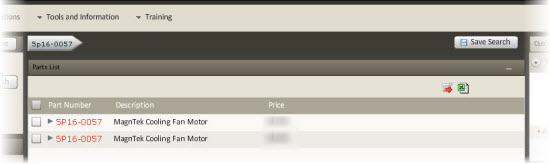
How to search part description – non-WebCATS
The ability to search part descriptions outside WebCATS is limited to transactional accounts ONLY.
- Navigate to the Product Search are (the top left of the Parts & Supplies page). Select Part Description – Non-WebCATS from the dropdown menu.
- Enter a part description (such as “fan” or “tester”) into the search field. The search can be for exact information or partial with wildcard symbols. Refer to the How to do a partial search section for more information.
- Once the information is entered, click Search.
|
|
|
- The center pane repopulates with part details matching the part description.
Options include:
|
Parts List Information
|
|
|
NOTE: This information is also known as the Total Index for the model.
|
|
|
|
|
|
NOTE: WCR can be accessed at any time by clicking the Warranty Credit Request (WCR) link in the global header.
|
|
|
|
|
|
|
NOTE: Unit Info is only available for model number, serial number, sales order number, and type/device number information.
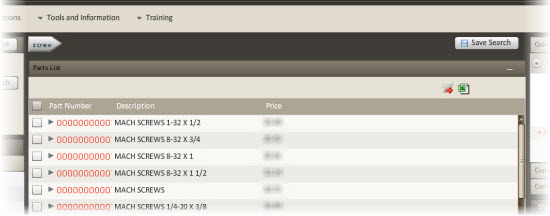
How to do a partial search
Enter the known portions of the search criteria in the search field. This information is generally the first three to four characters. Follow the entered characters with a %.
When entering the information, either begin the partial search data with a % (if the information is somewhere within the number) OR end the partial search data with a % (if the information begins the number).
NOTE: Not all searches allow partial searches. Sales Order Number, Drawing/Code Number, and Type/Device Number do NOT allow partial searches.

 ) to display subordinate data tiers.
) to display subordinate data tiers. 
 icon (located in the top right the pane). Make the appropriate selections (range plus text and/or graphics) based on printing needs.
icon (located in the top right the pane). Make the appropriate selections (range plus text and/or graphics) based on printing needs. 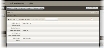
 icon. The part number is carried over to the WCR form and pre-populated along with user information.
icon. The part number is carried over to the WCR form and pre-populated along with user information. icon. The parts are stored in the shopping cart.
icon. The parts are stored in the shopping cart.  icon. The complete parts list (regardless of selections) exports into a .csv file.
icon. The complete parts list (regardless of selections) exports into a .csv file.